Log in by entering your user name and password.
Click Search
Petitions located in the blue
bar at the top of the page.
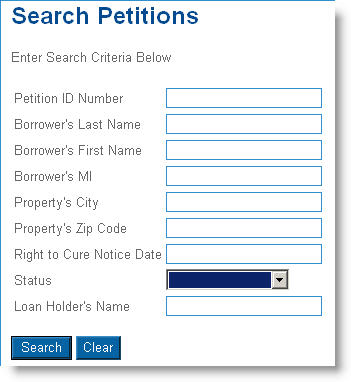
Enter one or more search criteria:
Petition ID Number
Borrower's First Name
Borrower's MI
Property City
Property Zip Code
Right to Cure Notice Date – MM/DD/YYYY
Status –
Select a status from the drop-down list. Choices include:
Incomplete –
Displays only petitions that are incomplete.
90 Day –
Displays only petitions for which the 90 Day Right to Cure notice has
been sent.
Foreclosure –
Displays only petitions for which the foreclosure date has been entered.