Click the Register
hyperlink below the Log In box.
The New User Registration page
displays.
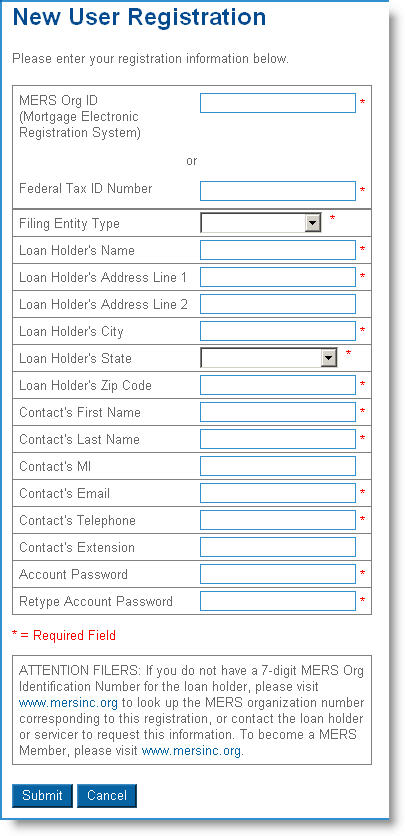
You must register before using the Foreclosure Petition website the first time. After that, you can log in at any time to create, edit, and view your foreclosure petitions.
Users can register as:
Banks, Credit Unions, Investors, Mortgage Lenders
Note: Attorneys and Loan Servicers will be required to enter loan holders (from a drop-down list) within the application. If the loan holder name does not appear in the list, you must register the loan holder (if you are authorized to do so). Log out and click the Register link.
To register for the first time as a Bank, Credit Union, Investor, or Mortgage Lender
Access the Foreclosure Petition Website:
Go to the Divisionís website (www.mass.gov/dob).
Under New Online Foreclosure Database in the center column, select Click here for additional information regarding the filing process.
Select Click here to access the Foreclosure Petition Website. The Foreclosure Petition Website home page displays.
Click the Register
hyperlink below the Log In box.
The New User Registration page
displays.
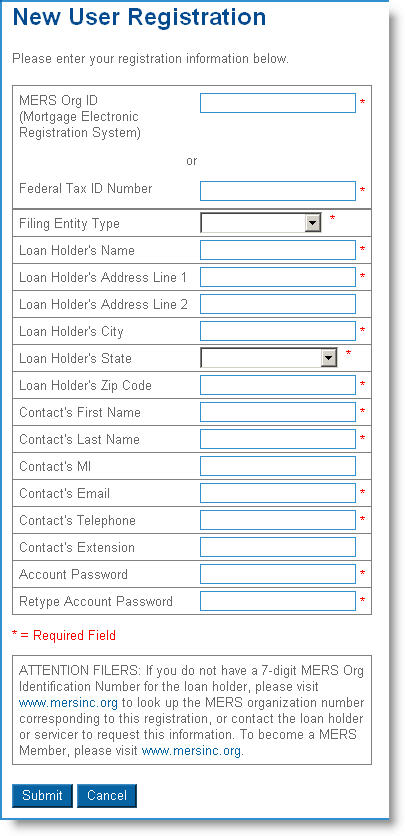
Enter the following:
MERS
Org ID * –
If you do not have a 7-digit MERS Org Identification Number for the loan
holder, please visit www.mersinc.org
to look up the MERS organization number corresponding to this registration,
or contact the loan holder or servicer to request this information. To
become a MERS member, please visit www.mersinc.org.
and / or
Federal Tax ID Number * – Your lender
organization's federal tax ID number.
Filing Entity Type * – Select either Bank, Credit Union, Investor, or Mortgage Lender from the drop-down list.
Loan Holder's Name *
Loan Holder's Address Line 1 *
Loan Holder's Address Line 2
Loan Holder's City *
Loan Holder's State * – Select the state from the drop-down list.
Loan Holder's Zip Code *
Contact's First Name *
Contact's Last Name *
Contact's MI
Contact's Email *
Contact's Telephone *
Contact's Extension
Account Password *
Retype Account Password *
Click Submit.
The Conformation page displays.

Review the information you have entered.
Attest the registration information is accurate, that you have authorization to submit the registration, and electronically sign the document by:
Entering your first name. *
Entering your middle initial.
Entering your last name. *
Selecting the I acknowledge that I am electronically signing this request check box. *
Click the Commit
button to complete the conformation.
-or-
Click Back to make more changes.
An email will be sent to you confirming your registration. It will also include your user name for logging in.
Note: A red asterisk (*) next to a field means information must be entered.